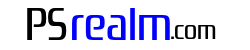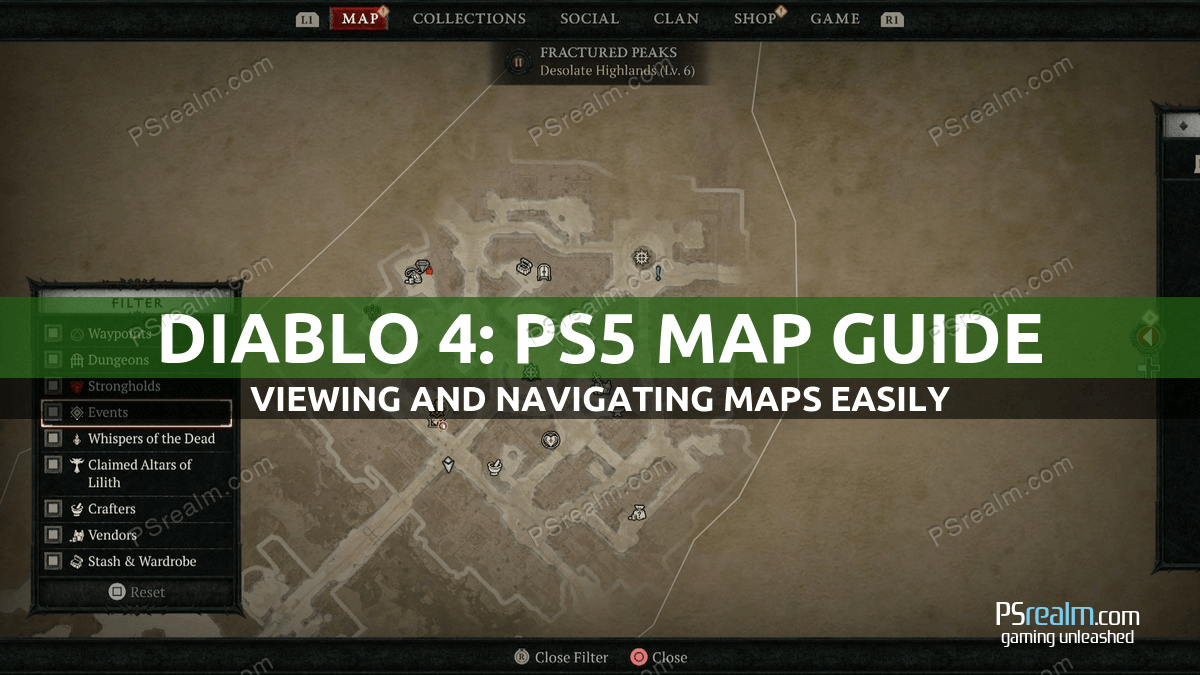Navigating the mythical and sometimes treacherous terrains of Diablo 4 on your PS5 can be a bit daunting. Thankfully, the game’s detailed map system can guide your path and make the journey easier. In this guide, we’ll delve into how you can open, view, navigate, and center the map effectively in Diablo 4 on PS5.
Opening the Map in Diablo 4 on PS5
Firstly, let’s address our main SEO keyword: “Diablo 4 PS5 how to view map”. Opening the map in Diablo 4 on your PS5 is as simple as pressing the pad button on your PS5 controller. Once you do this, the world map will open up, displaying the regions you have currently explored.
Navigating and Centering the Map
To pan or move around the map, use the left stick on your PS5 controller. This allows you to explore different areas on the map and decide on your next destination. If you wish to have a closer look at a particular area or zoom out to see a broader view of the game world, use the right stick on your controller.
If you ever lose sight of your character’s location amidst the vast landscapes, Diablo 4 has a neat feature to help. Press L3 on your PS5 controller to center the map on your character, ensuring you never lose track of your position.
Using the Icons Legend and Filtering Locations
Need to understand what the various icons and symbols mean on your Diablo 4 map? Press R3 to show the icons legend. This feature gives a detailed explanation of what each icon represents, which can be particularly helpful when exploring new regions.
To make navigation even easier, Diablo 4 allows you to filter locations you wish to see or not see. With the icons legend displayed, you can choose to filter out specific types of locations by pressing R3. If you wish to reset your filter, simply press the square button.
Pinning and Unpinning Locations
As you explore the vast world of Diablo 4, you might come across locations you’d like to remember or return to later. In such cases, you can use the square button on your PS5 controller to pin these locations on your map. To unpin a location, you can create a new pin anywhere on the map or press on the existing pin to remove it.
Closing the Map
Once you have finished viewing the map and decided on your next destination, you can close the map by pressing the circle button on your PS5 controller.
In conclusion, understanding how to view, navigate, and center the map in Diablo 4 is crucial for a smoother and more enjoyable gaming experience. By following the steps outlined in this guide, you’ll be well equipped to explore the vast landscapes that this captivating game has to offer. Remember, whether you’re zooming in on a specific location, panning across regions, or pinning important spots, the world of Diablo 4 is at the tip of your controller. Happy gaming!