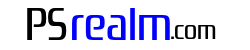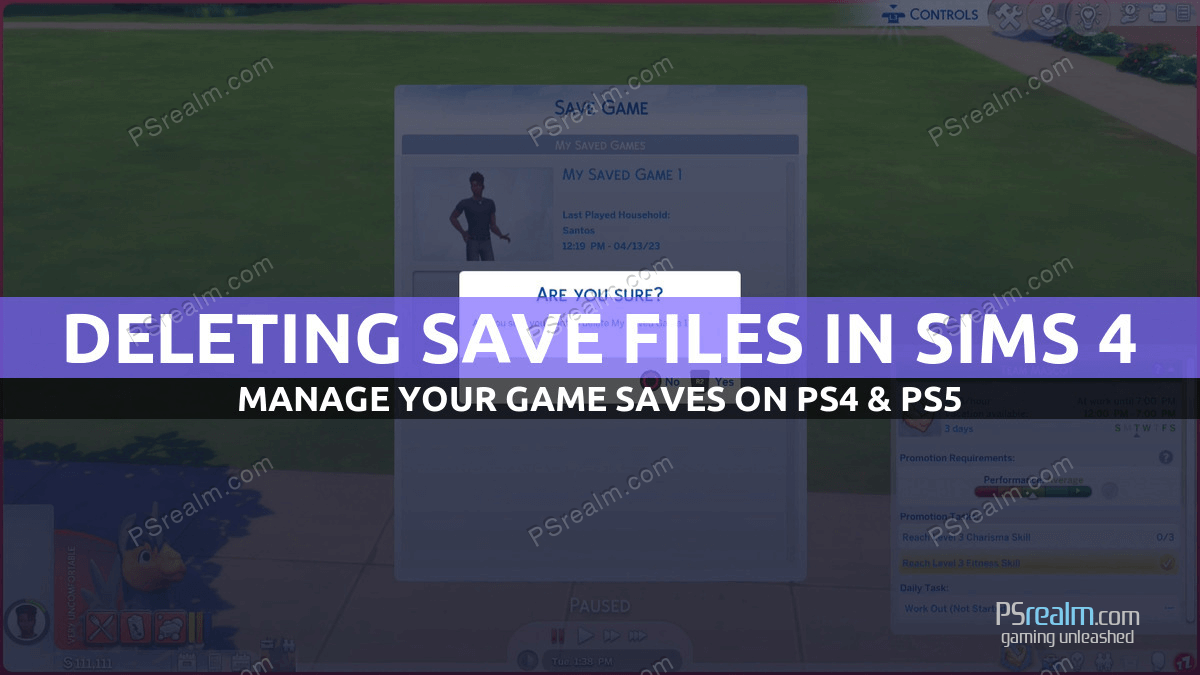Managing your Sims 4 save files is essential for maintaining an organized gaming experience. Deleting old or unwanted save files can free up space and make it easier to find the saves you want to keep. In this article, we will guide you through the process of deleting save files in Sims 4 on both the PS4 and PS5 consoles.
Step-by-Step Instructions:
Step 1:
Launch the Game Start by launching The Sims 4 on your PS4 or PS5 console. Wait for the game to load and reach the main menu.
Step 2:
Access the Options Menu Once you are in the game, press the “Options” button on your PS4 or PS5 controller. This will open a menu with various choices.
Step 3:
Select the “Save” Option In the Options menu, navigate to and select the “Save” button. This will take you to the list of your saved games.
Step 4:
Choose the Save File to Delete Scroll through your save files and locate the one you want to delete. Once you have found the desired save file, press the “Triangle” button on your controller.
Step 5:
Confirm Deletion A confirmation prompt will appear, asking you to verify that you want to delete the selected save file. To confirm, press the “R2” button on your controller.
Conclusion
Deleting Sims 4 save files on your PS4 or PS5 is a straightforward process that can help you maintain a clutter-free gaming experience. By following these simple steps, you can easily manage your save files and focus on enjoying your Sims 4 adventures. Remember to double-check before confirming the deletion, as this action cannot be undone.