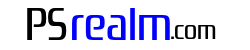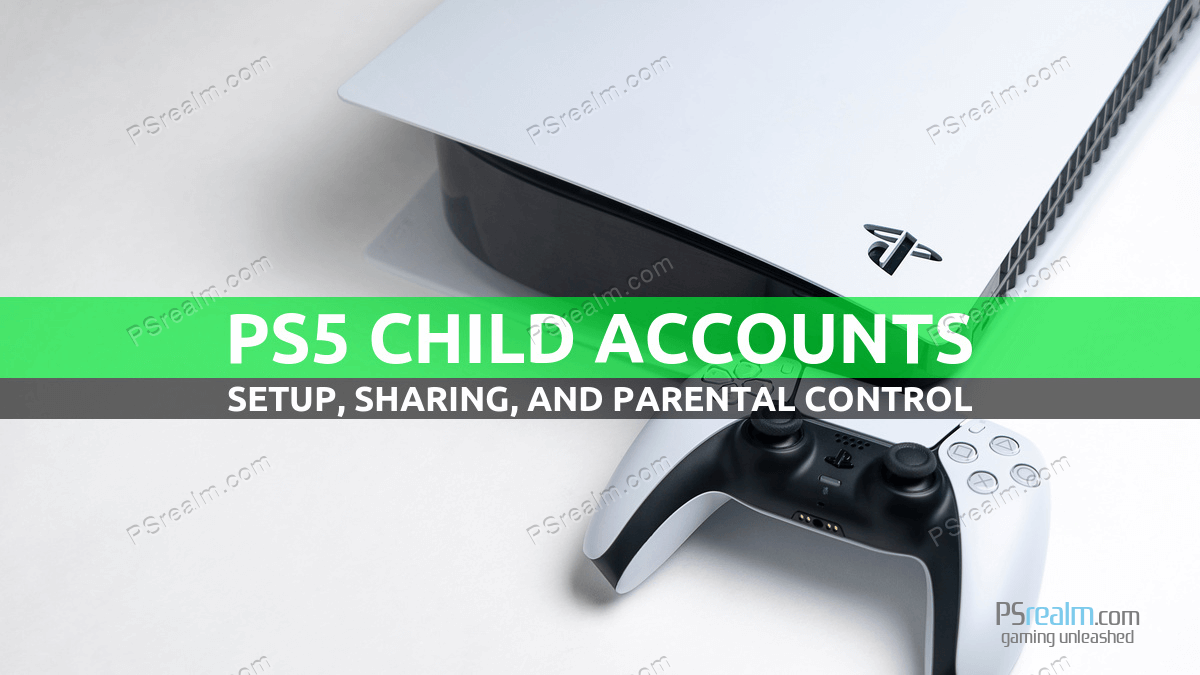Introduction
In this article, we will guide you through the process of creating a child account on the PlayStation website under a parent account, setting up the child account on the PS5 console, and managing parental restrictions for game sharing.
Step 1: Create a Child Account on the PlayStation Website
- Visit the PlayStation website (https://www.playstation.com/) and sign in to the parent account.
- Hover over your profile icon in the top-right corner and click on “Account Settings.”
- In the left-hand menu, select “Family Management.”
- Click on “Add Family Member” and choose “Add a Child.”
- Enter the child’s date of birth, which will be used later to set restrictions automatically, and follow the on-screen instructions to create the child account.
Step 2: Add the Child Account to the PS5 Console
- Turn on the PS5 console and navigate to the “Users” icon on the home screen.
- Select “Add User” and choose “Get Started.”
- Sign in with the credentials created for the child account on the PlayStation website.
- Follow the on-screen instructions to complete the setup.
Step 3: Understand Automatic Parental Settings
The child account’s parental settings will be automatically set based on the date of birth used during the account creation. With each birthday, the child’s account will automatically update its restrictions to correspond with the child’s age. It is important to note that it is not possible to set restrictions higher than the actual age of the child.
Step 4: Enable Game Sharing on the PS5 Console
- On the PS5 home screen, go to “Settings.”
- Select “Users and Accounts” > “Other” > “Console Sharing and Offline Play.”
- Enable the “Console Sharing and Offline Play” option. This will allow the child account to access the parent’s games.
Step 5: Grant Access to Restricted Games (Optional)
If a parent wants to allow the child to play games with a higher age rating, the child must initiate a request from the PS5 console:
- The child should attempt to start the restricted game.
- Upon launching the game, a request will be sent to the parent account for approval.
- The parent must approve the request to create an exception for that specific game.
Conclusion
By following these steps, you can create a child account, set up parental restrictions, and enable game sharing on the PS5 console. Additionally, you have the option to grant access to restricted games on a case-by-case basis through the approval process.