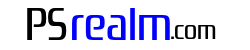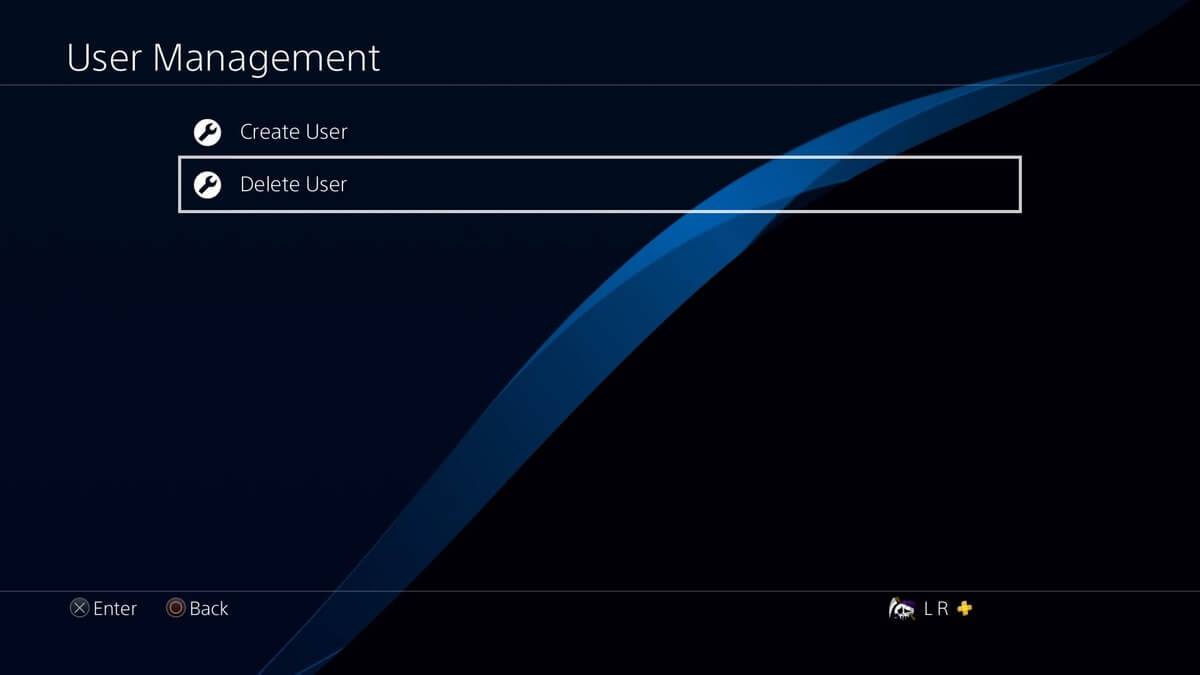Deleting a user account on your PlayStation 4 is a simple process. By following these steps, you can quickly and easily remove a user profile from your console:
- Turn on your PlayStation 4 console and ensure you are logged in to a user account with administrative privileges. This is typically the primary account created when the PS4 was first set up.
- From the main PlayStation 4 home screen, navigate to the top menu bar using the left analog stick or the directional pad on your DualShock 4 controller.
- Scroll to the right and select the “Settings” icon, which looks like a toolbox or a cogwheel. Press the X button to open the Settings menu.
- Within the Settings menu, scroll down and select “Login Settings” by pressing the X button.
- In the Login Settings menu, scroll down and select “User Management” by pressing the X button.
- Now, choose “Delete User” from the User Management options by pressing the X button.
- You will see a list of all user accounts currently saved on your PlayStation 4. Using the left analog stick or the directional pad, highlight the user account you wish to delete.
- Press the X button to select the user account you want to delete. A confirmation message will appear, warning you that deleting a user will also delete their saved data, screenshots, and video clips. Please ensure that you have backed up any important data before proceeding.
- If you are sure you want to delete the user, select “Delete” using the left analog stick or the directional pad and press the X button to confirm.
- The PlayStation 4 will remove the selected user account from the console. Once the process is complete, you will return to the User Management menu.
By following these steps, you can successfully delete a user account on your PlayStation 4 console. Remember to always back up any important data before deleting a user to avoid losing saved game progress, screenshots, and video clips.