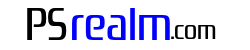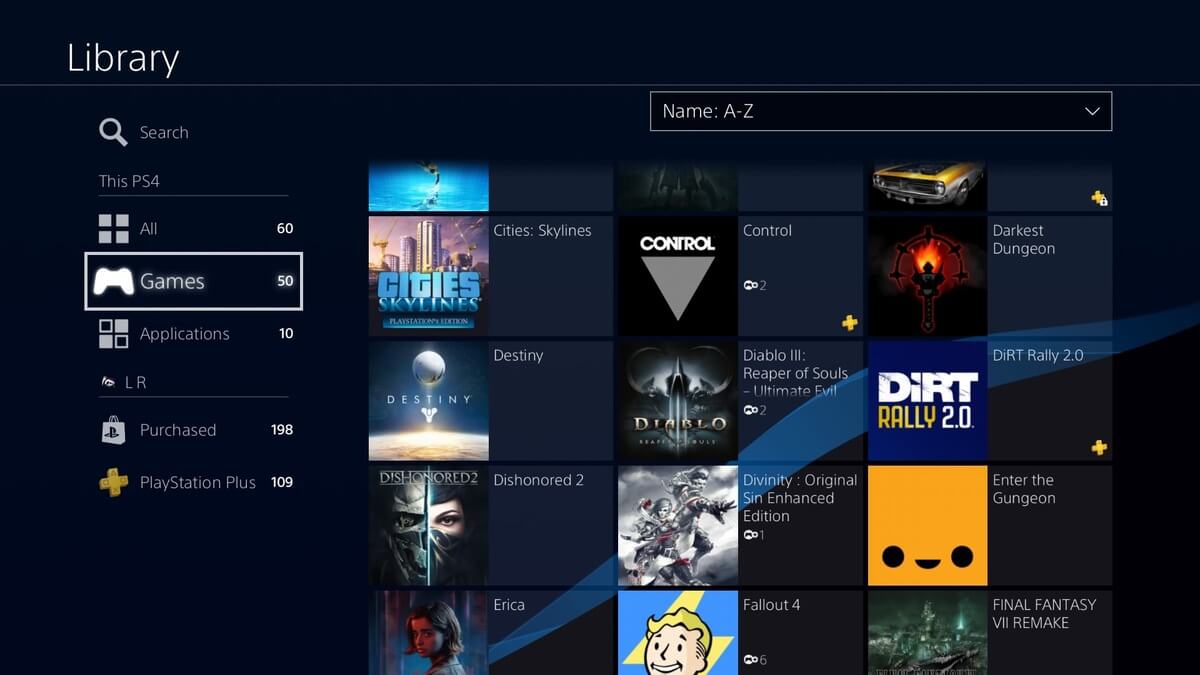- Turn on your PlayStation 4 console.
- Log in to the user account associated with the games you want to view.
- From the main PlayStation 4 home screen, you will see a horizontal row of icons, which represents your installed games and applications. This is called the Content Launcher.
The Content Launcher will display a combination of your most recently played games, applications, and other content. To view the complete list of installed games on your PS4, proceed with the following steps:
- Scroll to the right of the Content Launcher to find the “Library” icon, which looks like a folder or a stack of books.
- Select the “Library” icon by pressing the X button on your DualShock 4 controller.
- Within the Library, you will see several categories on the left side of the screen. Choose the “Games” category by moving the left analog stick or the directional pad and pressing the X button.
- You will now see a list of all installed games on your PlayStation 4. You can scroll through the list using the left analog stick or the directional pad.
In the “Games” category within the Library, you can also sort the games by different filters such as alphabetical order, recently played, or installation date by pressing the Options button on your DualShock 4 controller and selecting the desired filter.
Once you find the game you want to play, simply highlight it and press the X button to start the game.